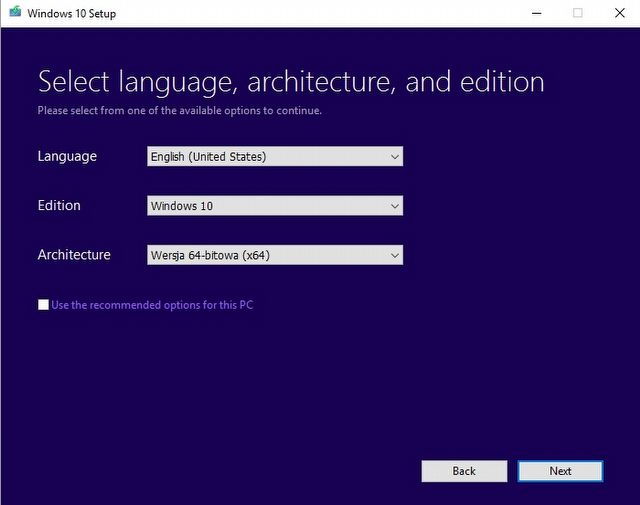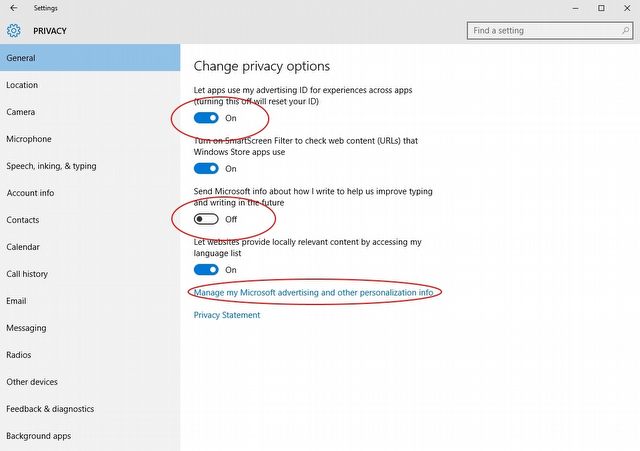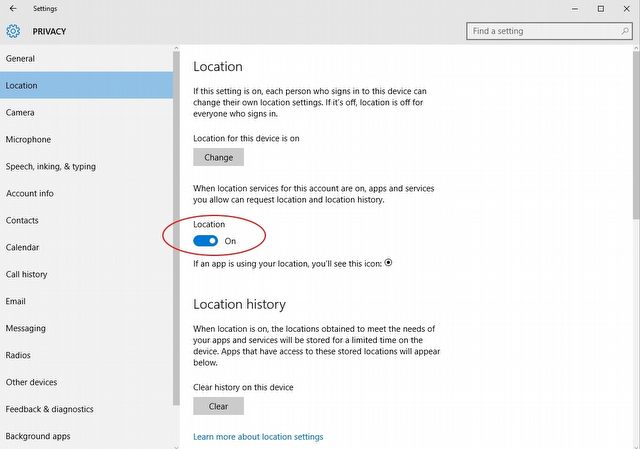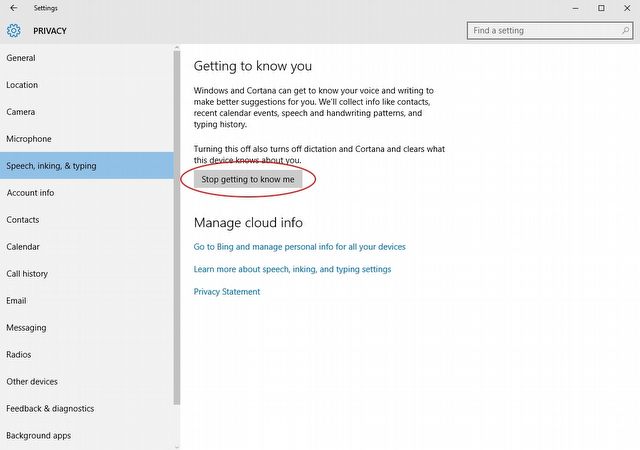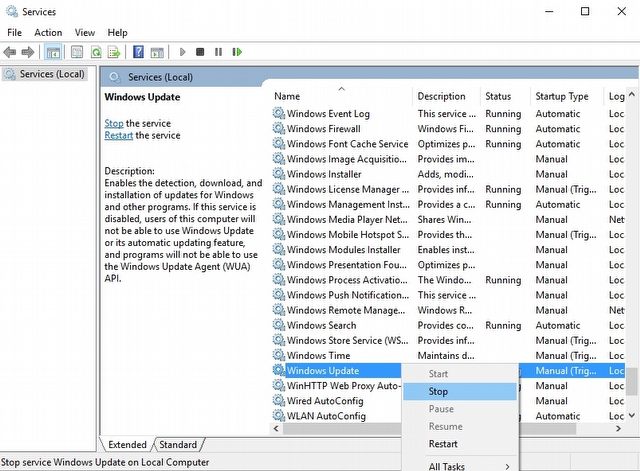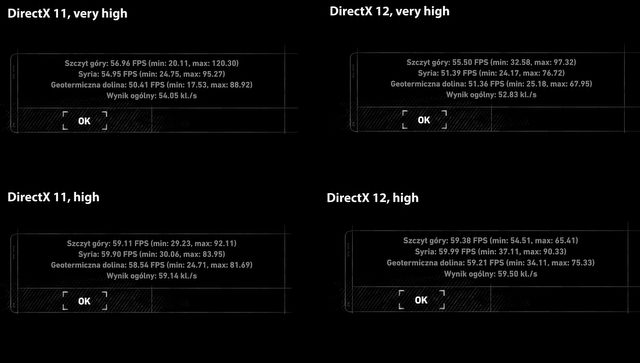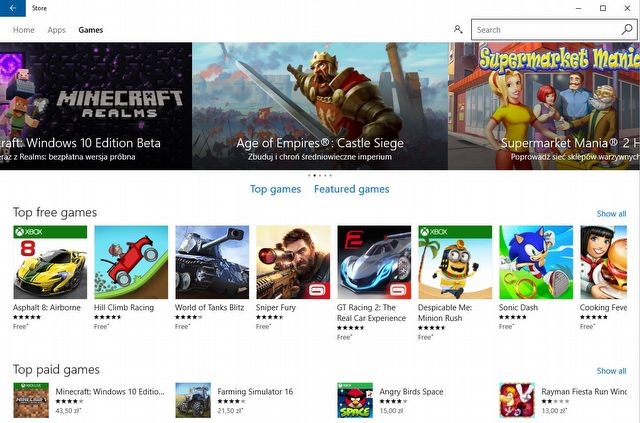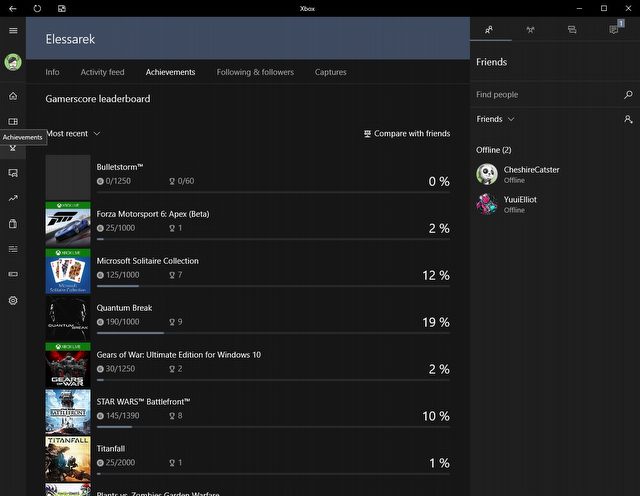Windows 10, DirectX 12 and Windows Store – everything you need to know
Along with Microsoft's latest decisions comes a new era in PC gaming. We’ll answer some burning questions and dispel the myths surrounding Windows 10, Windows Store and DirectX 12.
The latest operating system from Microsoft was released last July and the owners of “Sevens” and “Eights” can choose to upgrade to Windows 10 free of charge for some time. Still, many questions and doubts begun to shroud the 10. The fire was fueled by the fact that Microsoft was kind enough to share some Xbox exclusives with PC gamers, but at the same time naughty enough to do it only via Windows Store. Then there’s DirectX 12; its real impact on the performance will only be revealed after some of the newest games come out. In this article, we want to get you acquainted with matters such as installing of the new system, limiting personal data access, upgrading from previous systems, as well as gaming on DX12. You will also learn a bit about shopping in Windows Store, plus installing and managing games bought there.
Updates and installation of Windows 10
The majority of PC gamers know how to install a system, so we’re not going to get through the whole process step by step. We’d rather like to point out some matters concerning Win10 itself. The easiest way to do it will be in a form of a short FAQ.
Which edition of Windows 10 can I get, depending on my current system?
The upgrade is available for every owner of Windows 7 and 8. In case of Win7, it has to be a version with Service Pack 1; in case of Win8 an update to 8.1 is mandatory. Let’s also bear in mind that it’s required to have all the updates that are available via Windows Update installed. The following chart shows specifically which edition of Windows 10 you can get, depending on your old system.
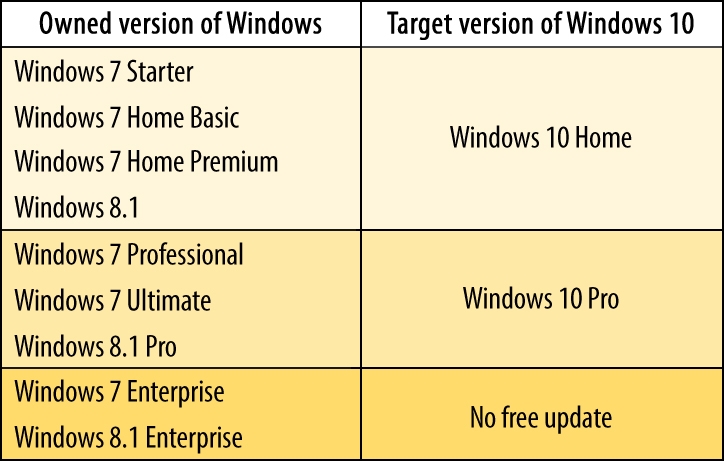
When does the free upgrade period end?
The free upgrade is available for 1 year since the release of Windows 10. To be precise, it’s available until July 29, 2016.
What are the differences between Windows 10 Home, Pro, and Enterprise editions?
The Home edition is obviously the most modest one, as it is devoid of many functions. However, those functions aren’t actually necessary in a day-to-day use by an average user. The missing features include Enterprise Mode for Internet Explorer, BitLocker, or remote desktop function (hosting one is impossible, but you can still connect to an already hosted desktop).
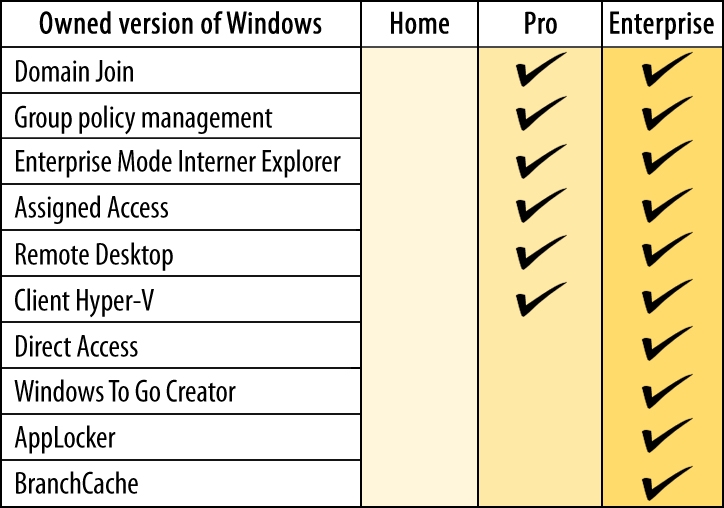
The greatest disadvantage of Windows 10 Home, however, is the fact that it’s impossible to postpone system updates. Of course, there’s a way of bypassing that hindrance – read on to learn more about it.
The complete list of differences can be found in official Windows 10 comparison charts.
How to clean-install Windows 10?
It’s not true that the only way to get Windows 10 is by upgrading your old system. If you wish, you might as well do a clean install and activate it with your old Windows 7/8 serial number.
If you want to create an installation disk for Windows 10, head here: https://www.microsoft.com/en-us/software-download/windows10ISO and download the utility. Run the downloaded file, accept the license agreement and choose the option Create installation media for another PC. In the next step, creating media recommended for your current machine (64- or 32-bit) is the default option, but you can tick off the recommended settings and customize them yourself. After hitting “Next”, all you have to do is to either create a USB flash drive (you need at least 4 GB of space) or an ISO file, which you’ll then burn onto a DVD.
Should you chose to install Windows from a USB, first make sure that the USB boot is prioritized (otherwise the computer will just boot to your old, installed Windows). To set the order of booting devices in your PC, go to your BIOS settings (hit F2 or DEL – depending on the mainboard manufacturer) and find the right section of boot priority; the device you want to choose should either be called “USB” or “Removable devices”. Select the according device and restart the PC – it will now prioritize booting from the USB stick (should I add that it needs to be plugged in?), on which your clean install is ready to go. Keep in mind that it has to be the only removable memory stick plugged into your PC at that time.
How to clean redundant files after an upgrade from older Windows?
After upgrading to Windows 10, there will be some old files from the previous version of your system (windows.old folder). These archives allow you to restore the previous system. If you’re sure that you want to stick to Win10, you can delete those files – it can free a lot of space on your hard drive.
Windows 10 – Mythbusters
After the release of Windows 10, the Internet caught fire – people spoke of data being streamed from computers with no apparent reason, or of W10’s users that were simply being spied. Some of the things were true, some were utter rubbish. Here, we’ll comment on the most popular theories and accusations.
Windows 10 is spying on me
Let’s start with a big one – the accusation that Windows 10 is spying on its users. Terry Myerson, Executive Vice-president of Microsoft himself, made a statement about this, indicating that each user has the ability to control what kind of data is gathered.
Here, we’ll show you how to disable certain options to ensure more privacy. All of these can of course be found in Settings, in the Privacy section.
In the General tab, you can find a couple of options that are worth highlighting. The first one is about the unique advertisement ID. What does this mean? It’s simply a system that personalizes the ads inside of Windows’ apps, according to data that was gathered about the given user; you can turn it off if you want – it doesn’t change anything except that. The other thing is the SmartScreen filter – it works inside the app store and makes sure that the user isn’t redirected to potentially dangerous sites. It’s best to keep it enabled.
The third one is about how and what the user types. Of course, the system doesn’t collect complete texts, only random chunks. Its purpose is to improve the predictive text as well as inking recognition.
The last setting is for localizing search results according to the language of the user’s system. There’s no point in disabling it.
In the same tab, there’s a link taking you to the settings that allow personalization of ads displayed in your browser and anywhere else where you use your Microsoft account. Both can be disabled.
The next tab worth looking out for is Localization. It concerns the geolocalization of your computer. The main reason why this option is enabled by default is Cortana, which uses the information in order to provide accurate responses and suggestions. If you’re not going to use the Cortana system, you can disable the localization setting. If, however, controlling localization settings of individual apps is enough for you, it can be done at the bottom of the tab. Using maps without localization will be of course a bit harder.
Important in terms of “spying” is the Speech, inking & typing section. Here, you can manage all the things that Cortana learns about you – speaking, typing, daily schedule etc. Again, if you’re not going to use Cortana, you can just disable it, so this system will not collect any data.
The system has the ability to access your microphone, camera, personal info, contacts or calendar. You can limit the access to this information by selecting individual sections and turning them off (either for all or for selected apps only). Gathering this information is enabled by default.
To sum up, Windows knows a lot about its users, but only as long as they chose to share their personal data. With all probability, this information could be surrendered to administrative bodies should a warrant be presented, but according to Win10 Privacy Statement, Microsoft undertakes not to sell the data collected by Cortana system, nor use them for marketing purposes. In theory we’re safe.
Windows occupies bandwidth without my knowledge
You can notice on certain occasions that Windows is streaming a lot of data without asking for permission. The reason behind it is that the updates of Win10 are realized by means of peer-to-peer sharing. It’s supposed to make the process more fluent for all users. If you don’t want your connection to be used for this process, you can easily disable it. Go to Settings, and then to Update & Security. This will take you to the Windows Update tab; go to Advanced and then Chose how updates are installed. This option is active by default (it can be disabled during the very installation of the system, unless you choose express installation), and thus the updates are shared. You can either make the sharing active only among local network computers (as in home or office) or disable it altogether.
In order to make a clean install, I have to upgrade to Windows 10 first to obtain the CD key
Initially, having a clean install was impossible unless you had a new key. Since October 2015, however, Microsoft decided to enable this option to owners of CD keys for Windows 7 & 8. You don’t have to look for a new key – just use the current one during the installation.
Without Windows 10 I can’t use DirectX 12
Yes, it’s true – Dx12 libraries only work under Windows 10. It doesn’t concern all the GPUs on the market, only particular series: Nvidia’s GeForce 400-, GeForce 500-, GeForce 600-, GeForce 700-, GeForce 800-, GeForce 900-, and Titan, and AMD’s Radeon R9, Radeon R7, Radeon R5 240, Radeon HD 8000 (8570 and better) and 8000M, Radeon 7000 (7730 and better), as well as 7000M (7730M and better), and APUs: Kaveri, Mullins and Beema, as well as some integrated Intels.
There’s no way of skipping the updates
It’s true, as far as Windows 10 Home users are concerned. A bit different is the situation of Enterprise users – they can postpone the installation until the moment it doesn’t collide with their tasks. There are ways of forcing the system to postpone the updates, but you use them at your own responsibility.
The first way out is to set you Internet connection to a Metered Connection. This will only work if you’re connected by WiFi – ethernet connection rules out this possibility. If your connection is wireless, go to Settings, and then to Network & Internet. Chose your network from the list and click on Advanced. Here, you can set your connection as Metered Connection. Windows will hence assume you’re connected to a network with a transfer limit, and it will not force an update.
The other solution is to permanently disable Windows Update. In order to do so, go to Services app (under Administrative Tools), then find Windows Update on the list, right-click it and select “Stop”. You can reactivate it in a similar way, by right-clicking and selecting “Start”. Bear in mind that this will cease all the updates on your computer, security patches included. We do not recommend disabling it permanently.
DirectX 12 in theory
DirectX 12 kicked up some fuss lately, especially in the context of Windows 10. Dx12 was supposed to be a game-changer for the PC players, but what is it actually? Long story short: it’s an array of API functions that facilitate generation of the graphics, sound, and other tasks connected to games and other media apps. During GDC 2014, Microsoft presented DirectX 12, which – according to them – would introduce 20% increase in the GPU performance, and as much as 50% more efficient use of the CPU. Dx12 was to boast with shorter delays, increased number of FPS and an overall increased performance.
Still, Direct 12 is in its infancy, so the list of games supporting this library isn’t incredibly long; GPU designers still have to work on the performance before they can unleash the full potential of the new architecture. Among the games supporting Dx12, and those that soon will, are the following titles:
- Ashes of the Singularity
- Descent: Underground
- Squad
- Just Cause 3
- Survarium
- Caffeine
- The Elder Scrolls Online
- Rise of the Tomb Raider
- Gears of War Ultimate Edition
- Hitman
- Quantum Break
- Deus Ex: Mankind Divided
- Star Citizen
- Ark: Survival Evolved
- W.N.C. Infantry
- Total War: Warhammer
- Forza Motorsport 6: Apex

Ashes of the Singularity is one of the first games that came out with complex support for DirectX 12.
Game developers will surely use the capabilities of Dx12 more and more often, but let’s remember that its main concern isn’t the improvement of the graphics quality; it’s rather the optimization of performance and stability, and decrease in CPU usage and general power requirements.
DirectX 12 in practice: performance test
We decided to take DirectX for a spin, and analyze its performance as compared to Dx11, tested on Rise of the Tomb Raider. The hardware we used was the following: Intel Core i5-4670K @ 3.40 GHz, Asus Strix GeForce GTX 970 and Corsair 16 GB RAM @ 1866 MHz.
Minimal requirements for Rise of the Tomb Raider:
- CPU: Intel Core i3-2100 3.1 GHz;
- RAM: 6 GB;
- GPU: 2 GB GeForce GTX 650 / Radeon HD 7770 or better.
Recommended requirements for Rise of the Tomb Raider:
- CPU: Intel Core i7-3770 3.4 GHz / AMD FX-8350 4.0 GHz;
- RAM: 8 GB;
- GPU: 4 GB GeForce GTX 970 / Radeon R9 290x or better.
We ran two tests. The first one, aiming to ensure absolute consistency, was run on the in-game benchmark. We used four configurations: High DirectX 11 & DirectX 11, and Very High DirectX 11 & DirectX 12. Below you can see how the game looks on those settings.
It was hard to spot any significant difference in the game’s appearance. The greatest difference was visible in bigger or smaller framerate drops. The final results are pretty interesting, though. Despite the fact that an overall increase in average number of FPS isn’t astonishing (sometimes there were even fewer frames on DirectX 12), what stands out is a much greater consistency in the number of frames per second. What’s more important, Dx12 provides much better “lowest FPS” score – on average 41.88% higher than Dx11.
The other test consisted in finishing an identical stage in Geothermal Valley (that’s where the greatest FPS drops occur). The FPS history was saved in MSI Afterburner, and the final outcome was... not very impressive. Rise of the Tomb Raider on high settings reached 56fps on average. On DirectX 12 the number rose to 58fps. But, much like in the first test, the minimal fps score was better on Dx12.
Is it worth it to jump into Windows 10 only for the new DirectX? So far, it doesn’t really seem necessary: there aren’t a lot of games supporting Dx12. But in the near future, such a move may be advisable – the stability seems to be on a much better level. If you consider the above statistics worth it, then it’s time to start thinking about getting Windows 10.
Windows Store – what should we know?
Before Windows Store, all Microsoft users used the Microsoft Marketplace, which was closed in October 2008. With the release of Windows 8, Microsoft introduced a new distribution platform, so it was rather obvious that Windows Store will also make its way to Windows 10. The decision to make their games available exclusively via this platform caused quite the fuss among gamers.
Everything started with Gears of War Ultimate Edition. Initially, the game was supposed to be an Xbox One exclusive, but in time it was decided that Gears would also be coming for PC – the one condition was that the game would only be distributed via Windows Store. Quantum Break followed and Forza Motorsport 6: Apex will soon share the same fate. It’s no secret that the PC exclusiveness of the Store is controversial and cumbersome for the players who are forced to become familiar with a new platform. Still, since it’s rather unlikely that we’ll see those games on, e.g., Steam, we’ll provide you with some info about the Windows Store as well.
What payment methods are available?
There are three ways of paying for stuff there: credit card, PayPal, or prepaid. The prepaid cards range from $5 to $100. Remember, however, that there are separate cards for Xbox and the Store.
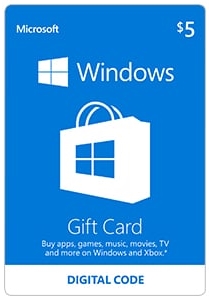
Can I change the default installation directory for games?
If you’ve installed anything from Windows Store, you might have noticed that the system didn’t ask to specify the directory for the installation – everything goes into the default system folder. All you can do is change the system drive/partition on which the games and app will be installed. This change means that Windows will create new folders on the chosen partition (among them the WindowsApps folder, where all the games will go). Unfortunately, this also means that each app and game that you’ll download via Windows Store will be placed there, so make sure there’s enough space on your drive.
Should you wish to change the default directory for your apps, go to Settings, chose System, and then got to the Storage section. There, under Save locations, you will be able to chose the partition that will store new apps.
Are games bought via Windows Store assigned to a specific device?
No, the games are only assigned to the account. You can continue your game on other devices if you log in with your Microsoft account into the Windows Store. Bear in mind, however, that games in the Store are protected and can be installed on 10 different devices at the most.
Where are my savegames on Win10?
The game purchased on Windows Store will require logging into the Microsoft account, which has to be synchronized with Xbox Live. Thanks to this, your savegames will be stored in cloud, but there’s more – it also enables the heavily advertised Cross Save functionality. What is it about? You can save a game on Xbox and later load it on PC, or the other way around.
Do Windows Store games have achievements? Where can I see them?
Yes, there are achievements in Windows Store games. Since your games are synced with Microsoft account, which is synced with Xbox Live account, you can find the achievements in your system’s Xbox app.
Open the Xbox app, then go to Achievements section (trophy icon on the left). You can order them by the following categories: Newest, Xbox One, and Other. Keep in mind that games such as Gears of War Ultimate Edition or Quantum Break, which support the Cross Platform Play, are going to be stored in the Xbox One section.
Do I have to log into Windows with my Microsoft account after I log into the Store?
Fortunately not! When you log into the Store for the first time, a prop will appear, asking you whether you want Windows 10 to use this Microsoft account from now on. If you want this to be the case, just type in your password. If, however, you would prefer to use a local account in your system, and you only log into Windows Store to download or launch games, you can select the option to log into this application only. This option is available below the password box.
Which controllers does Windows 10 support?
Games for Windows 10 can be controlled by keyboard and mouse or a gaming pad. Due to rather hermetic policy of Microsoft, the Xbox One gaming pad is recommended, but the one from Xbox 360 should also work just fine. Neither PlayStation’s Dual Shock 4, nor Steam Controller are supported so far.
What’s the difference between games purchased in Windows Store and those from Steam, Uplay, or GOG?
First and foremost, the games from Windows Store are created to comply with Universal Windows Platform. It means that a given game can appear on all platforms with the Windows 10 system. That’s why you can use the Cross Save functionality when playing e.g. Quantum Break, which allows you to continue saved game both on Windows 10-powered PC and Xbox One.
Games purchased in Windows Store also launch a bit differently. The system treats them like apps, which means that cooperation between those games and external software is much more difficult, or just impossible altogether. Everyone who screencasts their gaming sessions on Fraps, MSI Afterburner or ShadowPlayer is going to be disappointed, as it’s virtually impossible to do it. They only way out is running the game windowed and allowing your app to record desktop. You’ll have to cut the frames later.
Another solution is to use an external video capture card, which captures video directly from the GPU.
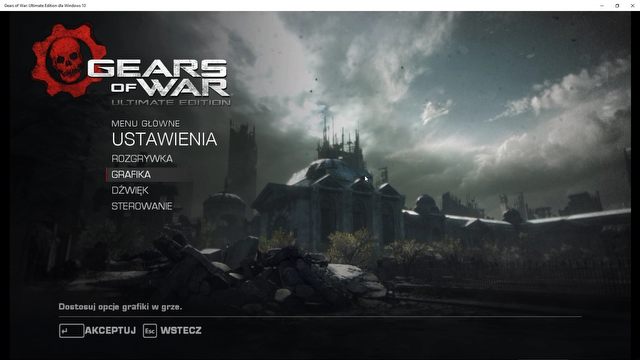
If you’re into recording your gameplays, you’ll have some “fun” dealing with source files recorded in windowed mode.
Gears of War Ultimate Edition was the first Windows 10-dedicated game, and the first one that was only available for purchase via Windows Store, hence the problems with support of some functionalities that occurred after the game’s release. An identical situation occured when Quantum Break was released a while ago. First of all, there were some issues with V-Sync, and Remedy had to provide the players with the option to disable it. Meanwhile, Microsoft plans on expanding the game’s support list with G-Sync and FreeSync monitors, and – should everything go well – we can expect them with the May update. There are also plans to convert older games into the Universal Windows Apps format, with the ability to use mods and services such as Steamworks. For now, we’re not really sure whether we can expect support for layer software such as Reshade, SweetFX, or Fraps.
There’s a long way ahead of Microsoft before their new gaming platform becomes really convenient for and accepted by the players. There’s no doubt that Steam is the spearhead of gaming platforms, and it won’t give up this position without a fight. It’s a shame that the great minds of Microsoft didn’t follow Valve’s example in their efforts to convince the players to their platform. We can only hope that Microsoft will eventually give up the exclusiveness of Windows Store, or will at least work on some serious improvements. If, however, nothing really changes, there’s a big chance that the games offered in Windows Store will share the fate of those from Games for Windows LIVE.