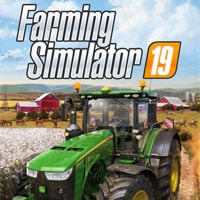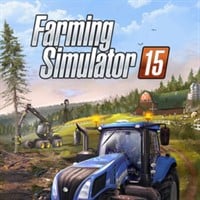version: v.1.1 Digital Download - US
Need For Speed ProStreet
PC LAN Patch Notes – December, 2007
===================================
This patch adds LAN (Local Area Network) play to the PC version of Need for Speed ProStreet.
LAN Play Overview:
This patch introduces multiplayer game play in a standalone LAN environment. Up to 32 games of 2-8 players per game are supported. The patch has two components:
- Updated ProStreet game client
- New ProStreet LAN Server
IMPORTANT:
- ProStreet PC LAN Game Server is a separate application that must be started before attempting to use LAN Play.
- Run one server only per LAN. Only one ProStreet PC LAN Game Server is required per LAN. Each server can host up to 32 games.
ProStreet Game Client
===================================
Prerequisite: The PC LAN Game Server MUST be running on one PC connected to the LAN before selecting LAN in the ProStreet game. See below for instructions on how to start up a PC LAN Game Server.
LAN Game play option can be found on the main menu.
Step 1) PC LAN Game Server Auto-Discovery
When LAN is selected, ProStreet will automatically discover and connect to the LAN Game Server running on the LAN.
If not found automatically, the player is presented with a screen to manually enter the IP Address of the PC LAN Game Server in case the server is running on a different subnet.
Step 2) LAN Account Creation
ProStreet PC LAN play requires each player to create a user account on the LAN Game Server. The username and password are case sensitive. All LAN statistics and leaderboards collected during LAN games are associated with each players account.
Note: LAN play does not require an internet connection and does not use EA Nation user accounts.
Step 3) Login
Login using the created LAN account.
Step 4) Lobby Screen
After login, the user is presented with the LAN lobby screen which shows a list of all active games (1 or more players) running in the ProStreet LAN Server. From the lobby screen, either create a new LAN game or join an existing LAN game.
If the ProStreet LAN Server has not been configured with enough game servers, then an attempt to create a new LAN Game will fail. In which case, see below for instructions on ProStreet LAN Server configuration.
ProStreet LAN Server
===================================
Overview:
The ProStreet LAN Server provides the following functionality:
- Hosts up to 32 simultaneous games of 2-8 players per game
- LAN Player Account Database
- LAN Leaderboards and Game Statistics
- Game Results Web Server
- Game Results RSS Feed
Note that only ONE PC connected to the LAN should host the ProStreet LAN Server.
ProStreet LAN Server System requirements:
- Microsoft .NET Framework Version 2.0.
Step 1) Startup ProStreet LAN Server
In the ProStreet install directory, run the following application:
\Online\Launcher.exe
E.g. "C:\Program Files\Electronic Arts\Need For Speed ProStreet\Online\Launcher.exe"
Step 2) ProStreet LAN Server Configuration
In the ProStreet LAN Server window, select “Settings->Edit”. The following options are available:
- Max Create Games: (Default 1)
- Server Port: (Default 10104)
- HTTP Port: (Default 8080)
- RSSFeed: (Default Enabled)
Select the number of games that the server is to host. Maximum of 32 games can be hosted. Select “OK”. Server must be restarted for changes to take effect. Restart server by selecting “File->Restart”.
ProStreet LAN Server: Game Results Web Server
===================================
The LAN game results collected in the ProStreet LAN Server can be viewed by any PC connected to the LAN via a web browser. Note that a LAN game must be completed and exited by all players in order for a game result to be finalized and logged on the server.
The ProStreet LAN Server game results web page is located at the following URL by default: http://SERVERIP:8080.
If you wish to change the port that the web server runs on, edit “Server Port” which can be found under “Settings->Edit” in the ProStreet LAN Server Window.
ProStreet LAN Server: Game Results RSS 2.0 Feed
===================================
The LAN Game Server provides a RSS feed of completed game results as they occur. The RSS feed is RSS 2.0 and you must have a compatible RSS client to subscribe to the feed. (E.g. Mozilla Firefox Version 2 or later; or, Microsoft Internet Explorer Version 7 or later).
A link to the RSS 2.0 feed is on the ProStreet LAN Server web page at URL: http://SERVERIP:8080
Alternatively, the rss 2.0 xml file is located at:
http://SERVERIP:8080/lan-rss.xml
FAQ and Troubleshooting Guide – December, 2007
==============================================
1) How can I run the ProStreet LAN Server on a different port?
In the ProStreet LAN Server window, select “Settings->Edit”. The following options are available:
- Max Create Games: (Default 1)
- Server Port: (Default 10104)
- HTTP Port: (Default 8080)
- RSSFeed: (Default Enabled)
In the Server Port field, enter the port number you want the ProStreet LAN Server to listen to.
Restart the LAN server. Select "File->Restart".
2) When attempting to create a LAN game, I get the message "Maximum number of games created on the ProStreet LAN Server. Please reconfigure server or try again."
The ProStreet LAN Server needs to be reconfigured with a greater number of games.
In the ProStreet LAN Server window, select “Settings->Edit”. The following options are available:
- Max Create Games: (Default 1)
- Server Port: (Default 10104)
- HTTP Port: (Default 8080)
- RSSFeed: (Default Enabled)
In the Max Create Games field, increase the number of games you wish to run. This is the total number of simultaneous games that the ProStreet LAN Server will support. The suggested maximum is 32 games.
Restart the LAN server. Select "File->Restart".
3) Cannot auto detect ProStreet LAN Server.
After starting up the ProStreet LAN Server on a different computer and selecting LAN from the ProStreet game main menu, auto discovery of the ProStreet LAN Server is failing and I am prompted to enter the IP address and port of the LAN server manually.
Both the ProStreet LAN Server and ProStreet PC Game must be running on the same subnet for autodiscover to work correctly. Ensure that the ProStreet LAN Server and ProStreet PC Game are on the same IP subnet.
4) Players are connected to the ProStreet LAN Server but do not see the same game list?
Likely that multiple ProStreet LAN Servers are running on the same subnet. There should only be ONE ProStreet LAN Server running per LAN. Shutdown the additional ProStreet LAN Servers on the LAN.
5) How can I disable the RSS Feed and web server?
In the ProStreet LAN Server window, select “Settings->Edit”. The following options are available:
- Max Create Games: (Default 1)
- Server Port: (Default 10104)
- HTTP Port: (Default 8080)
- RSSFeed: (Default Enabled)
Uncheck the RSSFeed option.
Restart the LAN server. Select "File->Restart".
6) How can I run the RSS Feed and web server on a different port?
In the ProStreet LAN Server window, select “Settings->Edit”. The following options are available:
- Max Create Games: (Default 1)
- Server Port: (Default 10104)
- HTTP Port: (Default 8080)
- RSSFeed: (Default Enabled)
In the HTTP Port field, enter the port number you want the RSS and web server to listen to.
Restart the LAN server. Select "File->Restart".
7) How can I delete the game results displayed on the RSS Feed and web server?
Shut down the ProStreet LAN Server. Select "File->Exit".
Delete the following files:
\Online\statsdb.bin
\Online\gamelist-working.html
\Online\lan-rss-working.html
Delete the file folders starting with "LAN-Game-Results-":
\Online\LAN-Game-Results-*
Start ProStreet LAN Server. Run the following application:
\Online\Launcher.exe
8) How can I delete the player account database?
Shut down the ProStreet LAN Server. Select "File->Exit".
Delete the following files:
\Online\playerDB.txt
Start ProStreet LAN Server. Run the following application:
\Online\Launcher.exe
- Last update: Wednesday, December 19, 2007
- Genre: Racing
- File size: 228.3 MB