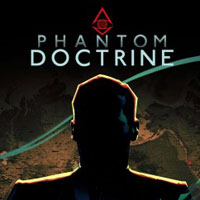Phantom Doctrine: Interface
Last update:
This section will help you learn about the interface used in Phantom Doctrine. Check this chapter if you don't want to get lost in all the messages and markers.

- 1. Agents
- 2. Available abilities and items
- 3. Enemies that are in your sight
- 4. Objectives
- 5. Current mode
- 6. Mission objective markers
- 7. Buttons
- 8. Currently controlled agent
- 9. Field of view and detected agents
- 10. Movement range
- 11. Enemy's next move
1. Agents
Here, you can see all your agents along with their health points, awareness and available moves. Right-click on agents' portrait to see details (e.g. their perks and passive skills).
2. Available abilities and items
Here, you can see actions that are available to your agent in the current turn. Going from the left -main weapon, side weapon, special abilities, equipment, support, breach mechanic and evacuation.
3. Enemies that are in your sight
Here, you can access all enemies who can be shot by your character (those, who are within your field of view).
4. Objectives
All available main and side objectives.
5. Current mode
This window informs you whether you are in the infiltration mode or in open conflict. You always start in the infiltration mode (excluding revealed agents) - you can move freely outside of a restricted zone. A disguise allows you to move in a restricted zone - remember to avoid hostile agents.
6. Mission objective markers
Mission objectives are also marked on the map. Main objectives are colored gold, side objectives are silver.
7. Buttons
Here, you can find buttons that open the map, options or allow you to end your current turn. Going from the left: end the turn, see the floor above, see the floor below, options.
8. Currently controlled agent
This is your currently controlled agent. You can see the following values - health, awareness, move points, fire points, name as well as their defense and current cover. Health points are also displayed in numbers (the light blue bar), awareness points are in blue, move points are displayed as blue arrows, fire points are yellow rhombs, defense is given in numbers and marked with a bulletproof vest, cover is marked with a shield on the left side of the bar (cover has 3 states - no cover, partially covered, full cover).
9. Field of view and detected agents
Red field inform you about a hostile agent's sight and detection fields. Entering these fields in a restricted zone always raises an alarm which forces you to engage in combat. Avoid situations like that at all cost if you want to stay in infiltration mode. These fields also appear near hostile agents, cameras and civilians.
10. Movement range
The blue outline shows you your movement distance in a given turn.
11. Enemy's next move
Blue segmented line shaped like arrows inform you about that enemy's moves in the next turn. You can see that line by moving your cursor over an enemy. Hostiles who don't have this arrow won't move in the next turn.
- Phantom Doctrine Game Guide
- Phantom Doctrine: Game Guide
- Phantom Doctrine: Basics
- Phantom Doctrine: General tips
- Phantom Doctrine: Interface
- Phantom Doctrine: Action points
- Phantom Doctrine: Breach mechanic
- Phantom Doctrine: Character development
- Phantom Doctrine: Base Upgrades
- Phantom Doctrine: How to get more money?
- Phantom Doctrine: What to look for on the tactical map?
- Phantom Doctrine: How to reveal enemy agents?
- Phantom Doctrine: How to decrease heat level?
- Phantom Doctrine: Enemy Recon and Counterintelligence
- Phantom Doctrine: Basics
- Phantom Doctrine: Game Guide
You are not permitted to copy any image, text or info from this page. This site is not associated with and/or endorsed by the developers and the publishers. All logos and images are copyrighted by their respective owners.
Copyright © 2000 - 2025 Webedia Polska SA for gamepressure.com, unofficial game guides, walkthroughs, secrets, game tips, maps & strategies for top games.