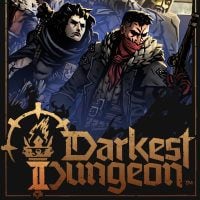Black Screen in Darkest Dungeon 2 - Steam Deck and PC Fix
In this guide we will talk about Black Screen problem in Darkest Dungeon 2. You will find here some fixes for this problem on PC and Steam Deck.
1

Darkest Dungeon 2 is the next title in the well-liked Darkest Dungeon series. It incorporates both familiar and innovative concepts, creating a unique and distinct experience from the previous game. Despite these changes, many fans have been eagerly anticipating its full release. In this guide we will talk about Black Screen bug. Learn how to fix it on PC and Steam Deck.
Remember that fixes presented below are based on players’ experiences. They might not help you. You use them at your own risk.
Black Screen on Steam Deck
Enable Proton Experimental. This helped many players:
- Pick Darkest Dungeon 2 in your Library
- Enter Properties.
- Select the Compatibility menu.
- Make sure that “Force the use of a specific Steam Play compatibility tool” is checked.
- Pick from the list Proton Experimental.
Remember that right now the game is not officially supported on Steam Deck. You have to prepare your own controller layout or the game will not function properly (eventually download a community key binding, if you find something suitable). What is important, Steam Deck will be officially supported, however not on 1.0 release.
Black Screen on PC
- Update your Drivers – it is very simple solution, but many people forget about it. You should try it before anything else.
- Turn off V-Sync in your Nvidia Controls.
- If your Windows’ version is 10 N, download and install Media Feature Pack, you can do this here: https://support.microsoft.com/en-us/topic/media-feature-pack-list-for-windows-n-editions-c1c6fffa-d052-8338-7a79-a4bb980a700a. After that reset your PC.
- Are you stuck in a loading screen? Change regional settings to English (US). Enter Control Panel (use Windows search bar), open Clock and Region, select Region and pick the proper setting.
- If you have played in Early Acess, it is possible that there is conflicting save file. Go to C:\Users\UserName\AppData\LocalLow\RedHook\Darkest Dungeon II\ And delete local save files. Additionally, enter Epic Games Store and in Settings disable cloud sync.
Read more:
- To discover more about the game, you can consult our guide. It contains many intriguing details: Darkest Dungeon 2 Guide.
- If you're not interested in purchasing the game on release, you may consider playing the previous instalment of the series. We have created a guide to assist you, which can be found here: Darkest Dungeon Guide.
1

Author: Damian Gacek
Graduate of English Philology and English in Public Communication. His portfolio includes a scientific article on video game translation. Working with Gamepressure.com since 2019, writing for various departments. Currently, deals with guides and occasionally supports the newsroom. Interested in electronic entertainment since childhood. Loves RPGs and strategies, often also immersing himself in the depths of indie games. In his free time, works on a book and learns film editing.
Latest News
- Steam has revealed the biggest winners of 2025. Game of the Year didn't make the list
- Clair Obscur players see „inspiration” from Game of the Year 2025 in a new title from China, much to the annoyance of jRPG fans
- Dark Souls creator doesn't consider himself the father of the new action RPG genre
- 3 games to claim on Amazon Prime Gaming, including a cyberpunk RPG from the iconic series
- Discovery in RDR2 after 7 Years. Mysterious phenomenon appears only at night