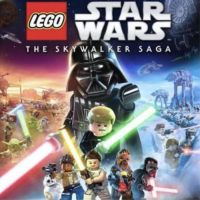LEGO Skywalker Saga - How to Play Co-op Without Split Screen
If you are annoyed by the split screen when playing LEGO Star Wars: The Skywalker Saga in co-op, there is a solution for that. You can run the game on two separate screens.
1

LEGO Star Wars: The Skywalker Saga made its grand debut just days ago, and already you can find useful codes for it online. The same goes for tutorials that help players, among other things, play on two screens instead of standard co-op (by default this is only possible in split-screen).
How to play co-op on two monitors?
Before I proceed to the instruction, it should be noted that to use this method it is better to have a decent hardware. The steps are also slightly different depending on your GPU (via PCGamesN .).
Nvidia GPU:
- Search for Nvidia Control Panel and launch it.
- Go to the Configure Surround, PhysX features tab in 3D Settings
- Then turn on the Stretch screens with Surround option.
- Select your screens in the Monitors box and set the Frames to between 100-300 (you'll probably have to tinker with this parameter a bit to find the perfect setting for your setup).
- Click Enable Surround, and then all you have to do is launch the game.
AMD GPU:
- Start the game in co-op, then pause it.
- Go to the Video Options tab in settings.
- Make sure Windowed Mode is enabled.
- Then drag the window to the two screens you want to play on (you may need to use the Alt+Tab combination to do this).
Other useful features in LEGO Star Wars: The Skywalker Saga
Enabling the so-called Mumble Mode
LEGO games have so far been rather famous for their mumbled dialogue, but The Skywalker Saga bets on full voice over. Some players may like it, others may not. If you belong to the latter group, you may find this solution useful.
- Go to the game settings and the Extras tab.
- Then select Data Cards and find Mumble Mode on the list.
- You can toggle it at any time should you change your mind.
If the game turns out to be problematic for you in some way, you can take a look at our guide.
Game displaying in 60Hz
This situation occurs when you accidentally or intentionally minimize the game. To fix this, you will need to do some digging in the files to fix this, but it's not a big deal:
- In the Windows Start menu, type the command %appdata%, then confirm it with Enter.
- Find the "Warner Bros. Interactive Entertainment" folder and open it.
- Then go to the "LEGO Star Wars - The Skywalker Saga" folder.
- Open the "PCCONFIG" file with Notepad.
- Find the phrase "ScreenRefreshRate" and change the refresh rate from 60 Hz to whatever your monitor supports.
- After that, all you have to do is save the changes to the file and return to smoother gaming again.
Scavenger Class Skills
Of course, if you chose this class at the very beginning of the game, this tip won't add much to your game. However, if you started the game with someone else and you need Scavenger's skills, here's a solution, quite easy to implement.
Just start in Episode 7 as Rey and work your way up to Scrap for Scraps. It is during this quest that you will be able to unlock three skills exclusive to this class: Net Launcher, Aviator and Demolition Blaster.
At the end it's worth mentioning that LEGO Star Wars: The Skywalker Saga can be played on PC, XOne, PS4, PS5, XSX/S and Nintendo Switch.
1
Latest News
- „It's a brave decision.” Former Rockstar director praises Larian for walking away from Baldur's Gate
- Pathfinder devs are working on their own launcher, but some players are not happy about that
- Game of the Year 2025 devs underestimated their work. „Most of us were aiming at around 80”
- Steam has revealed the biggest winners of 2025. Game of the Year didn't make the list
- Clair Obscur players see „inspiration” from Game of the Year 2025 in a new title from China, much to the annoyance of jRPG fans