Star Citizen - Account Data Update Failed; How to Fix It
Many Star Citizen players encountered an error that included the message „account data update failed.” Here you can find out how to deal with it.

When launching Star Citizen many players at least once encountered some kind of error. And one of the particularly troublesome ones is the one related to the message "account data update failed" and code 16008. Fortunately, there are several ways to deal with it and you will find them below.
"Account data update failed" - how to solve the problem?
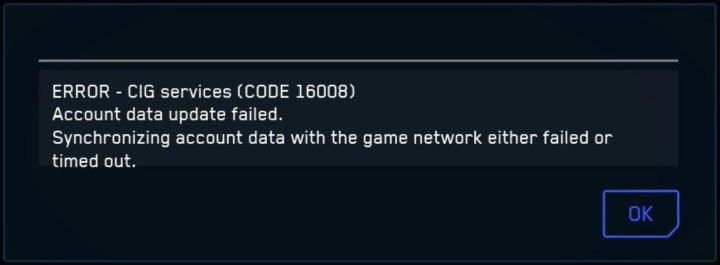
The error with code 16008 is related to a problem during data synchronization between your user account and the game itself. There could be many reasons for this, so there is no single way to deal with the error. Depending on the individual case, the solution may be any of the steps listed below.
- Check the status of Star Citizen servers. After all, the problem may lie with the developers, in which case you'll be unable to do anything. Up-to-date information on the status of the servers can be found here.
- Make sure you are using the current version of the Launcher. If for some reason it did not update automatically, you can download the latest version here.
- Find the game's .exe file in its main folder and run it as administrator. This sounds like a trivial solution to the problem, but some players commented online that it was this simple step that allowed them to bypass the error.
- Make sure that nothing interferes with the data transfer. The source of problems could be an overzealous antivirus software, firewall or specific VPN settings. To be sure, add the .exe file of Star Citizen and RSI Launcher to the exception lists of troublesome apps.
- Disable overlays, such as Geforce Experience, if you use them.
- Verify your game files from within RSI Launcher.
- Make sure that the problem does not lie with your Internet provider. Sometimes the companies providing you with network connectivity may have automatic mechanisms that block synchronization in Star Citizen. In this case, you must contact your provider and explain the problem.
The above solutions are the easiest steps to take. However, if they did not give you the desired results, you can also try more radical ways. You will find a list of them below.
- The source of the problems may be an incorrect Windows Hosts file. In this case, you need to open the said file, which you will find in C:\Windows\System32\drivers\etc and remove the lines referring to RSI servers from it. You can also restore the Hosts file to its default state. Here you will learn how to do this.
- Delete the Star Citizen folder, which by default is located in C:\Users\<your user name>\AppData\Local.
- The last way to solve the problem is to perform a character reset. Note, however, that this action cannot be undone, so opt for it as a last resort. You can find information on how to perform a reset here.
Do you like our guides? You may also be interested in:
- Star Citizen - Ship Showdown 2022 Info and Schedule
- Star Citizen - How to Configure VOIP and FOIP
- How to Make Star Citizen Run Better. Better FPS Guide
0

Author: Przemyslaw Dygas
He published a lot of news on GRYOnline.pl, some reviews and a few articles. Currently runs the Cooldown.pl site and serves as a junior SEO specialist. He first published journalistic texts on his private blog; later he took up writing seriously when his news and reviews ended up on a now non-existent film portal. In his free time, he tries to keep up with the premieres of new strategies and RPGs, unless he is replaying Pillars of Eternity or Mass Effect for umpteenth time. He also likes cinematography and tries to visit the nearby cinema at least once a month to keep up with the movies he is interested in.
Latest News
- Meaningful decisions through limited choice. How the devs behind Tiny Bookshop were inspired to design their hit cozy game
- The hidden details behind V and David’s very different downfalls in Cyberpunk 2077 and Edgerunners
- „They're a bit outdated.” Baldur's Gate 3 director warns those who want to „prepare” for Divinity by playing older installments
- „It's an unimaginable loss.” Gaming industry reacts to the death of Vince Zampella, one of the fathers of modern first-person shooters
- Fallout 3 was described as „Oblivion with guns” and the studio decided to bet on this instead of fighting it


