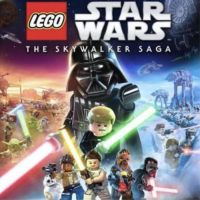LEGO Skywalker Saga: Accessibility options - list
This page of the guide contains information about accessibility options in LEGO Star Wars Skywalker Saga. You will find out if there are any accessibility options in the game, and where to look for them.
On this page of the LEGO Star Wars The Skywalker Saga guide, you will find information about the Accessibility Options in the game, designed for people with various degrees of disability or simply reducing the difficulty of the game. The described accessibility features concern, inter alia, camera work, aiming assistants, additional effects on the screen or font size and displaying subtitles.
Displaying Accessibility for the first time
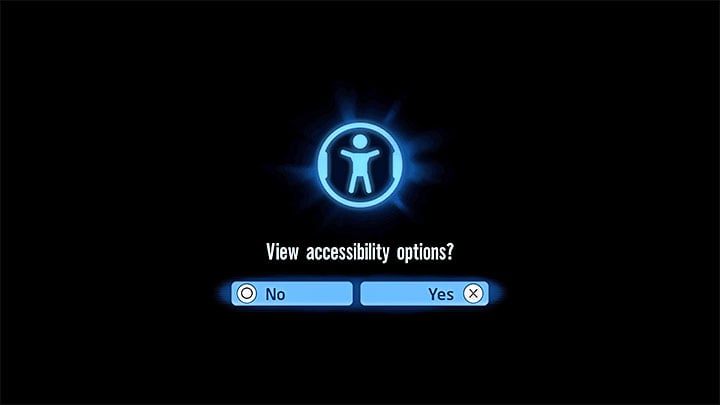
LEGO Skywalker Saga will prompt you to review its accessibility when it is launched for the first time. You don't have to take an interest in this topic right away, and even if you decline, the accessibility options will still be available later.
Accessibility list in the game options
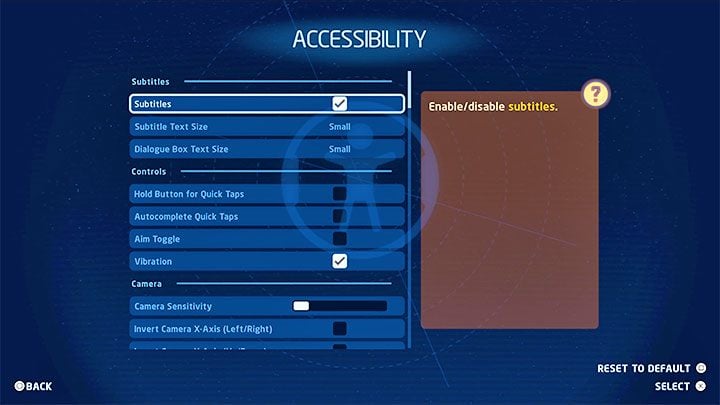
Accessibility has a separate tab in the options menu - Accessibility . It is thematically divided into several categories:
- Subtitles - You can first of all enable displaying of subtitles for all dialogue. In addition, the game allows you to set the size of the font and the field in which the subtitles are to be displayed.
- Controls - The most important accessibility features are the ability to replace the need to hold the button with a single press, and the ability to automatically complete quick time events. Additionally, you can set toggling the aiming, as well as enable or disable the controller vibration.
- Camera - The game allows you to set the sensitivity of the camera, the strength of the Camera Bob when moving and invert the X and Y axes.
- Aiming - You can change the aiming sensitivity. In addition, it is possible to invert the X and Y axes for aiming.
- Aim Assist - You can activate the general Aim Assist (attracting the crosshair to enemies), and thanks to other settings, you can better adjust it. The game can, among others, activate the slowdown while aiming and make Homing Shots available in order not to miss when firing.
- Flight - It is possible to set the control sensitivity in flight, as well as invert the X and Y axes for the piloted ships.
- Gameplay Assistance - This tab contains 3 options that reduce the difficulty level. You can turn on automatic health regeneration, Fall Recovery without penalties, and Navigation Assist for easier map exploration.
- Screen Effects - You can turn off a few effects that may cause discomfort while gaming or you just don't like it. These are Motion Blur, Repeating Effects and Camera Shake.
- LEGO Skywalker Saga Guide
- LEGO Skywalker Saga: Game guide
- LEGO Skywalker Saga: Appendix
- LEGO Skywalker Saga: Game editions - list and prices
- LEGO Skywalker Saga: Keybinds / Controls - all platforms
- LEGO Skywalker Saga: Game Length - finishing the game and 100% completion
- LEGO Skywalker Saga: System requirements and disk space
- LEGO Skywalker Saga: Language versions - subtitles and voice-over
- LEGO Skywalker Saga: Season pass - price and DLC
- LEGO Skywalker Saga: Accessibility options - list
- LEGO Skywalker Saga: Next-gen patch - is it free?
- LEGO Skywalker Saga: Mumble Mode
- LEGO Skywalker Saga: Trophies / Achievements - list, trophy guide
- LEGO Skywalker Saga: Demo - is it available?
- LEGO Skywalker Saga: Bugs, crashing and other technical issues
- LEGO Skywalker Saga: Disk Space
- LEGO Skywalker Saga: Appendix
- LEGO Skywalker Saga: Game guide
You are not permitted to copy any image, text or info from this page. This site is not associated with and/or endorsed by the developers and the publishers. All logos and images are copyrighted by their respective owners.
Copyright © 2000 - 2026 Webedia Polska SA for gamepressure.com, unofficial game guides, walkthroughs, secrets, game tips, maps & strategies for top games.