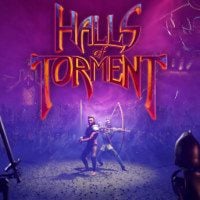Halls of Torment - Launch Options and Audio Problems Explained
Halls of Torment is in Early Access on Steam. As its developers are still working on it, they have introduced several launch options. Here you will learn more about them.

Early Access program allows fans to enjoy earlier the titles they are waiting for, as the name suggests, while still supporting developers in their work. That does not come without its drawbacks though. By sharing work-in-progress version of the game, players are almost certain to find bugs and glitches. This is exactly the case for Halls of Torment, which entered the EA program back in May this year. To troubleshoot some issues reported by fans, developers have introduced a few launching options to the game. Let’s see what they are and if you should use them.
Launch options in Halls of Torment
Halls of Torment uses interesting game engine called Godot. As every technology it has its quirks that may be causing problems. To mitigate those, several launch options were introduced.
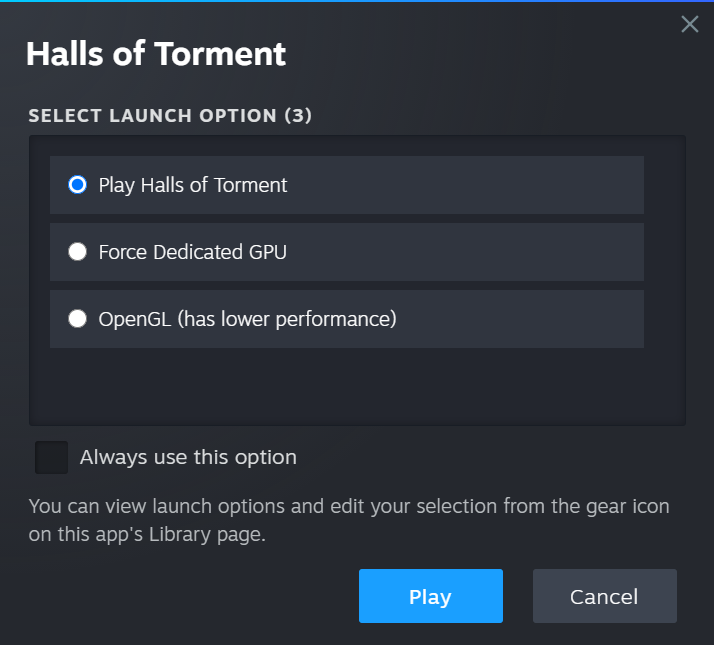
- Play Halls of Torment – this allows you to run the game using its standard options. Despite being the first and theoretically default launch setting, the creators do not advise using it until all problems are fixed.
- Force Dedicated GPU – option created to enforce use of discrete Graphics Card. It adds more details to the logs sent to developers on crash and helps them troubleshoot those. You should use this option as default.
- OpenGL (has lower performance) – the setting created to use different API (Application Programming Interface). It should be used on non-Microsoft platforms.
If you don’t see launch options while opening Halls of Torment, that means that you have probably checked “Always use this option” box. To verify which one you have selected, or change it, right click on the game in Steam Library, choose “Properties…” and then go to “General” tab. Scroll down to “Launch Options” section and you will be able to see dropdown menu with your active option. Click on it to explore all possible settings.
Audio Issues in Halls of Torment
Some of players have experienced crackling noises while running the game on Windows. To address that the game creators have introduced an experimental beta branch called “Audiofix”. If you experience those issues, follow the steps below:
- Open Halls of Torment properties on Steam by right clicking on the title in the Library and selecting the proper option,
- Select “Betas” tab and in the available text field write “Audiofix” (without quotation marks),
- Click “Check Code” and wait for the game to update.
If for some reason you are still experiencing issues, especially when running “Force Dedicated GPU” option, send the developers log file to [email protected]. It is located in %AppData%/HallsOfTorment/logs (you can paste this string to your File Explorer’s address bar) and called godot.log.
If you would like to know more about Halls of Torment, check also:
- How to Unlock all Characters in Halls of Torment
- Halls of Torment Guide - Tips for Beginners
- Blood Trail in Halls of Torment Explained
0

Author: Aleksander Kartasinski
Just a random from the depths of the internet who happens to be interested in video games like millions of other people on this planet. By sheer luck he was given a chance to write about them. Worked in IT department and supported users for way too long, but also given a chance to do some IT magic on a large scale in his free time. Interested in technology, games with intriguing mechanics, etymology, and linguistics.
Latest News
- Sony is alarming players with an idea that seems to be taken straight from Black Mirror. It's about censoring video games in real time
- Finished script for Bad Company 3 is waiting for a better moment. Lead designer of the second installment points to the only person who can change that
- New on Steam. A free action RPG with unpopular mechanics removed, and an MMO inspired by Tibia
- Chris Sawyer's Locomotion can finally reach it's full potential with new OpenLoco
- Most important question of the series without answer. Only Dead Space 4 could reveal the truth about the Necromorphs