How to Convert Mouse Sensitivity in The Finals; Crosshair Explained
In order to gain advantage over your adversaries and reach The Finals, make sure to come prepared. Here you will learn about mouse sensitivity conversion as well as new crosshair settings that were introduced recently to the game.

Team based FPS, The Finals, is currently in the Closed Beta 2 stage. Lucky players, who were chosen for the second test period of the game, are fighting on destructible maps for fame. Creators of the title can already open bottles of champagne, as the game is constantly gathering tens of thousands of fans who team up together to reach The Finals. If you would like to be one of the best, make sure that your mouse sensitivity is properly set and your in-game crosshair is tailored to your needs. Here you will learn about mouse sensitivity conversion and crosshair options.
Converting Mouse Sensitivity in The Finals
As most of the multiplayer FPS games, The Finals has its distinct mouse sensitivity settings. If you would like to simply move the sliders to the same values as in some other title and count that it will bring the same feeling, you are unfortunately mistaken.
Mouse sensitivity conversion is important if you are aiming for the highest-ranking matches and counting for the win. If you are looking for the most technical solution, there are dedicated sites that can help you convert sensitivity from one game to another, but sometimes the simplest method is the best and the most robust.
The easiest approach that can be done is to open the source game, that you would like to convert the sensitivity from, and get into a game or, preferably, training mode. Then, put the mouse next to the corner of your mousepad or simply mark its position on your desk. Rotate your character exactly 360 degrees (full circle) and mark the spot where the mouse stopped. With all that done, open the Finals, get into the game, and put the mouse in the corner of the mousepad or the previously marked starting spot. Set the in-game sensitivity to match the distance that the mouse travelled in the first game to fully rotate your character.
Make sure that your mouse acceleration setting in operating system is disabled as this will make it nearly impossible to convert the game sensitivity correctly.
Crosshair settings in The Finals
In the second batch of closed beta tests, The Finals introduced many crosshair settings that let you customise it to your hearts content.
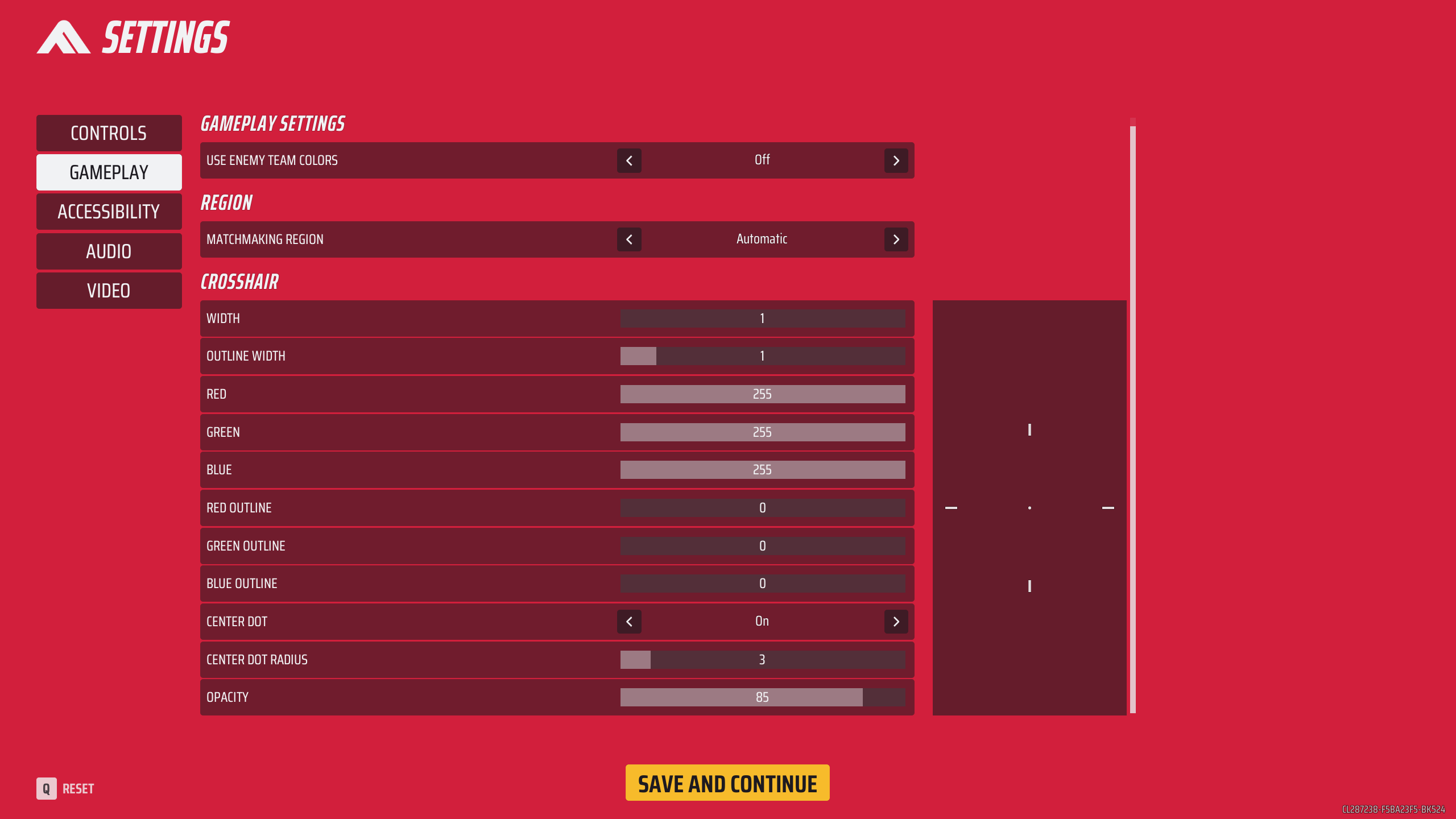
In order to reach them, go to Settings and then click on Gameplay tab. There you will be welcomed with a healthy amount of options that will let you customise the look of your crosshair. Though the shape of the crosshair itself cannot be changed, you are free to change its colour, width, outline width, centre dot size or choose to completely turn it off. It is also possible to change the crosshair’s opacity.
Remember that there is no “the best” option. It is always subjective matter that should suit you and your playstyle. Don’t be afraid of the settings. Play around with them to find the best and most deadly option that will help you to progress to The Finals!
If you want to learn more about The Finals, check also:
- The Finals - Settings for the Best Performance; Low FPS Tips
- The Finals Enters Next Phase of Beta Testing
- F2P Shooter The Finals has Makings of a Hit
1

Author: Aleksander Kartasinski
Just a random from the depths of the internet who happens to be interested in video games like millions of other people on this planet. By sheer luck he was given a chance to write about them. Worked in IT department and supported users for way too long, but also given a chance to do some IT magic on a large scale in his free time. Interested in technology, games with intriguing mechanics, etymology, and linguistics.
Latest News
- Meaningful decisions through limited choice. How the devs behind Tiny Bookshop were inspired to design their hit cozy game
- The hidden details behind V and David’s very different downfalls in Cyberpunk 2077 and Edgerunners
- „They're a bit outdated.” Baldur's Gate 3 director warns those who want to „prepare” for Divinity by playing older installments
- „It's an unimaginable loss.” Gaming industry reacts to the death of Vince Zampella, one of the fathers of modern first-person shooters
- Fallout 3 was described as „Oblivion with guns” and the studio decided to bet on this instead of fighting it


