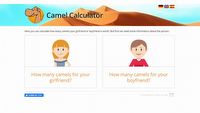How to Uninstall Star Citizen
Installing a game is not difficult; doing it the other way around is. In this guide you will find information on how to professionally get rid of Star Citizen from your hard drive.
1

When uninstalling Star Citizen you can, of course, simply delete the game folder, but there are better ways of doing that.
In this guide we will tell you how to uninstall Star Citizen in a professional manner. Not only will you get rid of the game from your hard drive, but you will also be able to easily return to it in the future.
Things to remember before uninstalling the game
We often uninstall a game because we are bored with it. However, there is nothing to prevent us from returning to the game in the future.
Sometimes we are forced to get rid of a game because of unfixable bugs. A while later we install it again to see if our problem has been solved.
When uninstalling Star Citizen it is worth to remember to take some steps to make it easier for ourselves to get back into the game.
How to save your settings
Before uninstalling, you may want to take the time to save your control settings or modify the user.cfg file. This way you will not have to go through the trouble of reconfiguring them when you return to Star Citizen.
How to save control settings:
- Open File Explorer (shortcut Windows + E).
- Open the folder with the control settings: (installation drive):\\Program Files\\Roberts Space Industries\\StarCitizen\\LIVE\\USER\\Controls\\Mappings.
- Copy the settings files found there into a new folder.
How to save settings from the user.cfg file:
- Open File Explorer (shortcut. Windows + E).
- Open the folder (installation drive)\Program Files\Roberts Space Industries\StarCitizen\LIVE\.
- Copy the user.cfg file into a new folder.
How to fully uninstall Star Citizen
After moving your important files to a safe place, you can focus on uninstalling Star Citizen. This process can be divided into two steps, which you can find below.
Uninstalling RSI Launcher
The first step in the uninstall process should be uninstalling the RSI Launcher. This will get rid of most of the game files.
- Open Control Panel (you can find it through the search bar).
- In the Control Panel window find Programs. Just below it there is the Uninstall a program button, which you should click.
- Find RSI Launcher among other programs from the displayed list.
- Select RSI Launcher and click on the Uninstall button.
- Follow the prompts to complete the uninstall process.
Deleting the remaining Star Citizen files
To fully get rid of Star Citizen from your hard drive, you will need to delete any files left after uninstalling RSI Launcher.
- Launch the Run app by typing its name in the search bar or by using the combination Windows + R.
- In the text field, type %AppData%, and then click Enter.
- You will see the folder Roaming appear on your screen. In it, find the folder rsilauncher folder, and delete it.
- Once again, launch the Run app. In the text field type %LocalAppData% and click Enter.
- You will see the folder Local appear on your screen. Find the StarCitizen folder, and then delete it.
- Restart the Run app. In the text field, type %ProgramFiles% and click Enter.
- You will see the folder Program Files appear on your screen. Find the Roberts Space Industries folder, and then delete it.
- Finally, empty your Recycle Bin. This way, you will get rid of any unnecessary traces of Star Citizen.
Do you like our guides? You may also be interested in:
1

Author: Przemyslaw Dygas
He published a lot of news on GRYOnline.pl, some reviews and a few articles. Currently runs the Cooldown.pl site and serves as a junior SEO specialist. He first published journalistic texts on his private blog; later he took up writing seriously when his news and reviews ended up on a now non-existent film portal. In his free time, he tries to keep up with the premieres of new strategies and RPGs, unless he is replaying Pillars of Eternity or Mass Effect for umpteenth time. He also likes cinematography and tries to visit the nearby cinema at least once a month to keep up with the movies he is interested in.
Latest News
- 12 million players are celebrating, but not everyone will get a gift. ARC Raiders devs give away pickaxes and bans
- Cyberpunk 2077 creator explains why male V suddenly disappeared from ads
- Court sides with GTA 6 devs. Former Rockstar Games employees suffer a painful blow in their fight for money
- 2 Xbox Game Pass games. Star Wars: Outlaws comes with a newly released zombie apocalypse simulator
- „Bloodborne is a special game for me.” Dark Souls father's honest declaration is painful and hopeless, but true