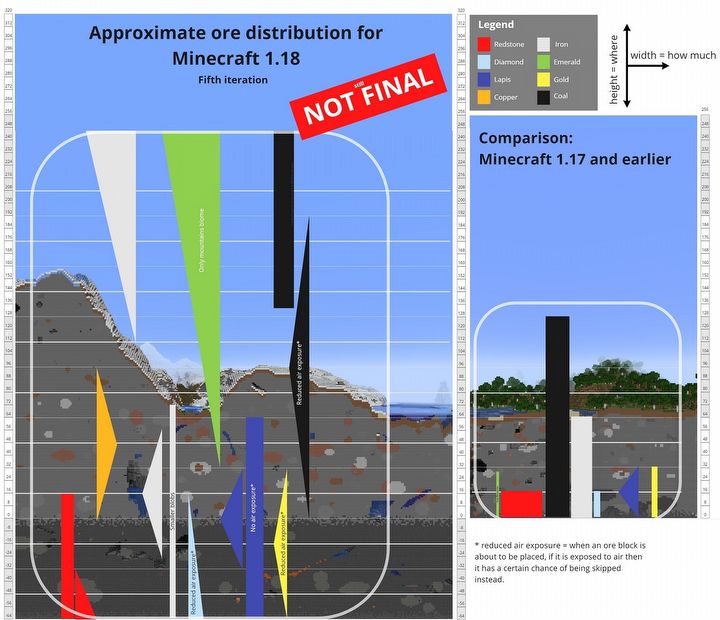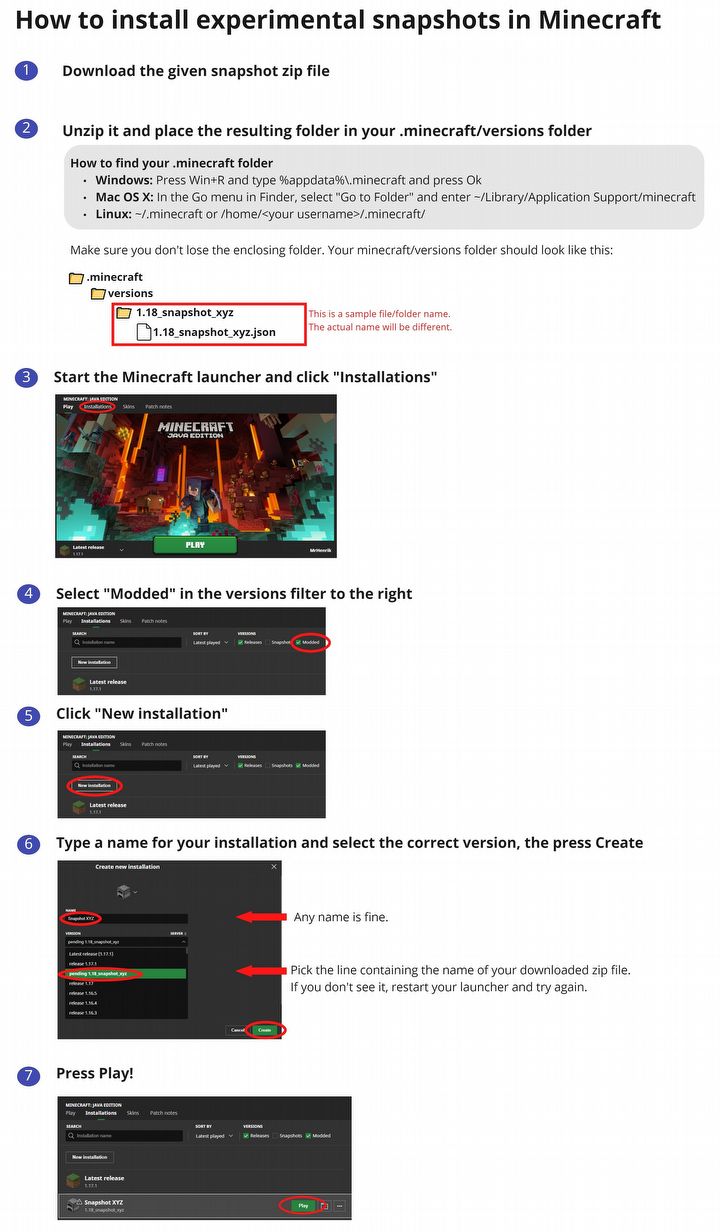Minecraft 1.18 Snapshot Available; Players Loved the Changes
The new way of terrain generation introduced in the experimental snapshot delighted the fans. Mountains and caves are very different from those generated in previous versions. The modified terrain generator will officially appear in the second part of the Caves & Cliffs update, coming later this year.
1
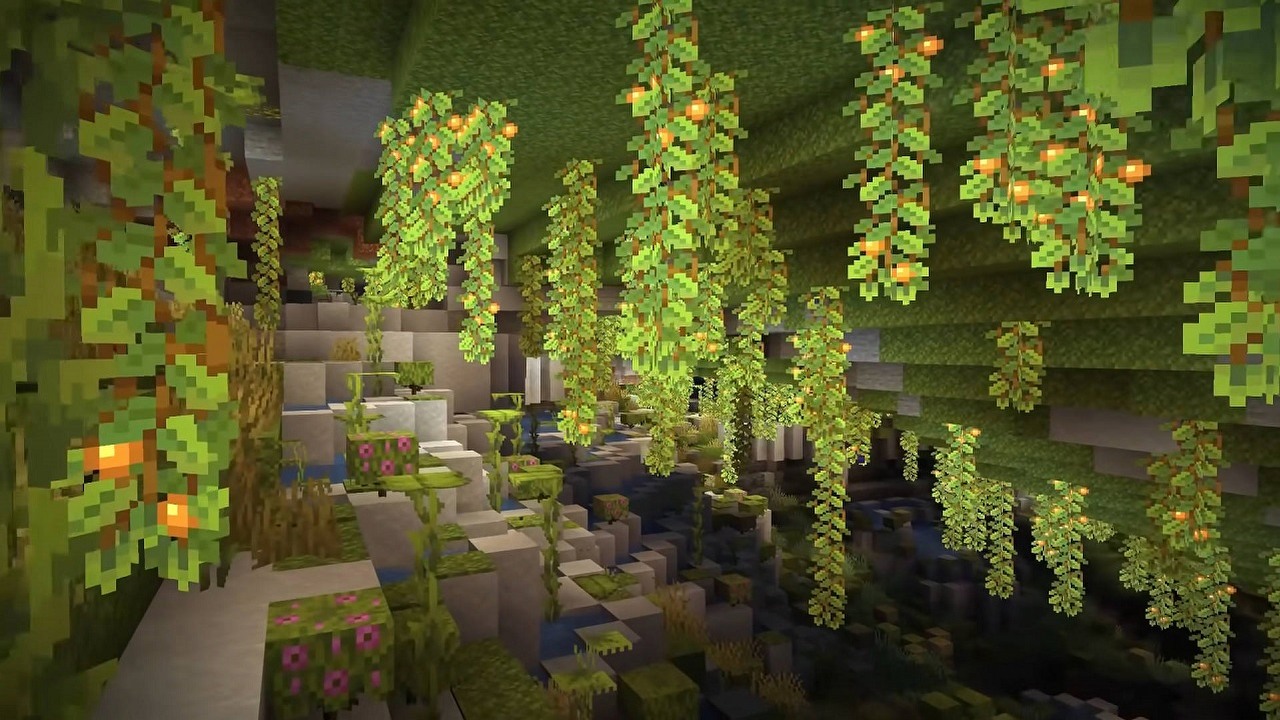
On June 8, 2021, version 1.17 of Minecraft was released. In the first part of the Caves & Cliffs update, the game received amethyst geodes, a reworked ore system, goats, and many other new features. Since the release of Caves & Cliffs part 1, it has been known what is coming in version 1.18. The most important change introduced by the upcoming update is a new terrain generator, which we can already see in the experimental beta. I wonder if it will be easier to get diamonds now?
- You can now preview the features of the new terrain generator in Minecraft. In the upcoming update, worlds in the game will be created quite differently than before;
- To do this, you need to download the experimental snapshot from the game's official website. The installation is a custom process, and a dedicated guide has been published on Minecraft's website;
- Terrain generation changes along with fixes will be introduced in the second part of the Caves & Cliffs update, which is expected to be released later this year.
What will we encounter in the new snapshot?
I can tell you that the changes introduced do not look bad, they actually promise to be quite interesting. Along with the second part of Caves & Cliffs the world of Minecraft will change beyond recognition. In version 1.18 we will encounter new biomes, higher, more realistic mountains or the repeatedly announced changes in the generation of caves and underground areas. The distribution of coal and ores will also be changed. Everything indicates that diamonds will be easier to get than in version 1.17, in which players encountered considerable problems.
Changes will also affect the process of generating water and lava. Monsters will appear only in complete darkness. I wonder how it will affect item farms. Below you can see an infographic discussing the new pattern of ore distribution.
The important information is that worlds generated in previous versions of Minecraft cannot be launched in beta 1.18. Unfortunately, you will only be able to play again after creating a new game.
A snapshot of the upcoming second part of this year's update is available in the Java version of Minecraft. In the meantime, Minecraft Bedrock has received an update marked 1.17.10.
Minecraft's official website published the rationale for introducing the upcoming feature in an experimental snapshot. This is due to technical reasons, which the studio responsible for the game is currently trying to deal with.
"This snapshot is experimental, and everything is subject to change. Some features may be significantly changed or even removed if needed to improve performance. Also keep in mind that this experimental snapshot is missing some important performance improvements that we are currently working on, so things may be slow," wrote the devs about the experimental version.
How to launch the experimental snapshot version of Minecraft?
- Download a zip file with the update data from Minecraft's website. You can download it here.
- Unzip the compressed data to the versions folder of Minecraft. Instructions how to find the right folder available below;
- After turning on the game's launcher, go to the "Installations" tab. Select "Modified";
- Start the game and let the launcher download the remaining files;
- Explore and enjoy the new features introduced to the game. Please note that this version is incompatible with other snapshots and your current worlds cannot be opened in it.
How to find the Minecraft data folder?
- Windows: Press Win R and type %appdata%.minecraft. Then click Ok;
- Mac OS X: In the Finder(finder), which you'll find in the menu, check "Go to folder" and type ~/Library/Application Support/minecraft;
- Linux: In the appropriate place, type ~/.minecraft or /home/[your username]/.minecraft/.
Instructions from Minecraft's website:
- Minecraft - game guide
- The Best Servers for Minecraft and How to Host Servers
- Gamepressure's Favorite Minecraft Mods 2021
- „If buying a game is not a purchase, then pirating them is not theft.” Minecraft creator joined campaign against „killing” games
- Minecraft's nearly 15-year march has come to an end. Youtuber has finally reached the mythical Far Lands
- 100 unoctogentillion blocks deep. A crazy Minecraft experiment that reveals the scale of the Void
1
Latest News
- Microsoft failed to make Freelancer 2, so fans decided to create their own sequel. It took them 15 years
- You won't regret hitting “Update” anymore. Valve brings mod revolution to Steam
- Shroud says ARC Raiders devs have lost control. The studio issues a statement
- Bigger than Red Dead Redemption 2? Crimson Desert challenges legends and promises scale that overwhelms
- Lords of the Fallen 2 devs have been accused of copying FromSoftware. „Indispensable evidence” in their defense failed to convince players