Diablo 4: Accessibility Features
On the following page you will find all the accessibility features that Diablo 4 offers. With these options you will customize the game, while people with disabilities will find it easier to play through a more accessible interface.
Last update:
On this page we've listed all the accessibility options available in the game. These include, among other things, changing font size, color filters as well as sound cues signifying an item.
Screen Reader
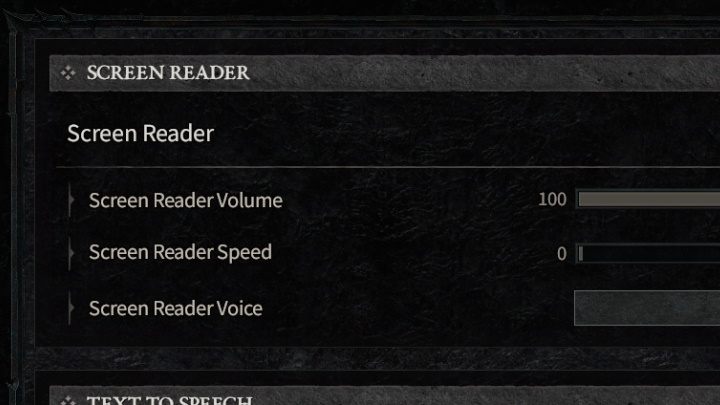
This option reads text outloud after moving your cursor onto it. You can choose the reading speed and the type of voice used.
Text to Speech
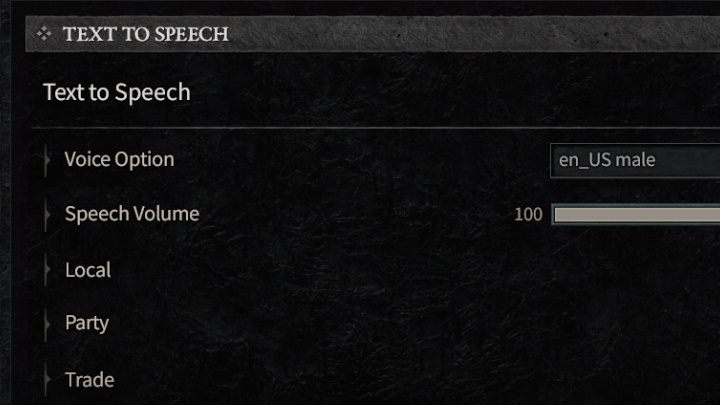
You can choose whether you want chat messages and non-voiced dialogue converted using text-to-speech.
Visual
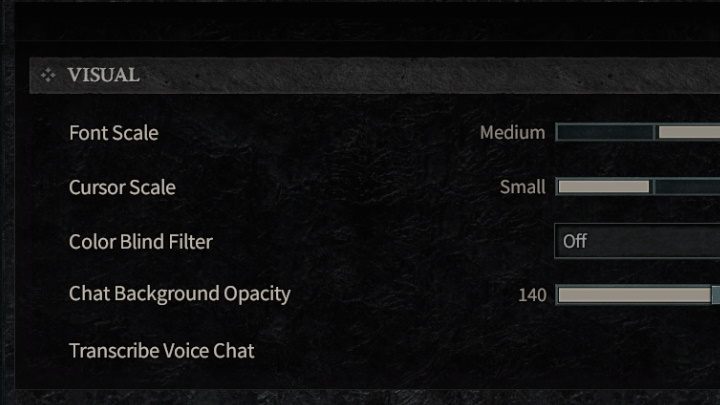
This section includes the following options:
- Font Scale - determines the size of in-game text.
- Cursor Scale - determines the size of cursors.
- Color Blind Filter - selects one of the few available filters helpful for players suffering from color blindness.
- Chat Background Opacity - sets the opacity of the chat window's background.
- Transcribe Voice Chat - converts speech in voice chat into text.
Chat Colors
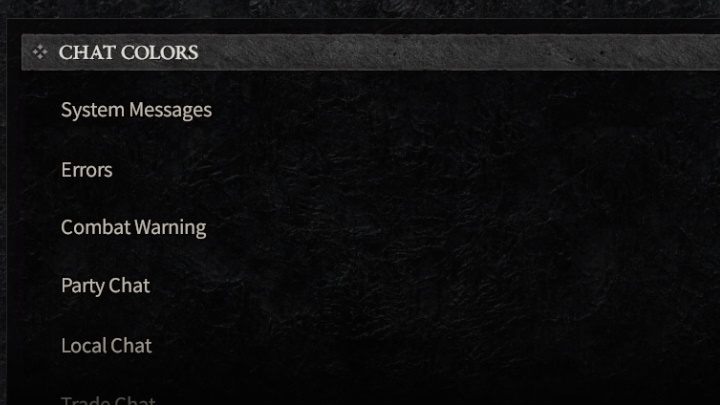
Here you can set the colors of different categories of chat text.
Subtitles
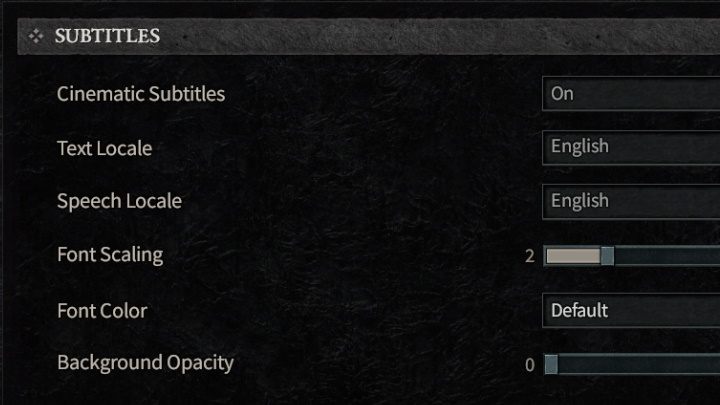
This section contains options tied to displaying text in different languages.
- Cinematic Subtitles - enables or disables subtitles in cutscenes.
- Text Locale - sets the language of in-game text.
- Speech Locale - sets the language of voiced dialogue.
- Font Scaling - sets subtitles font size.
- Font Color - sets the color of subtitles.
- Background Opacity - sets the opacity of subtitles' background.
- Auto-Progress Game Dialog - lets you choose whether dialogue progresses on its own or manually, with the push of a button.
Gameplay
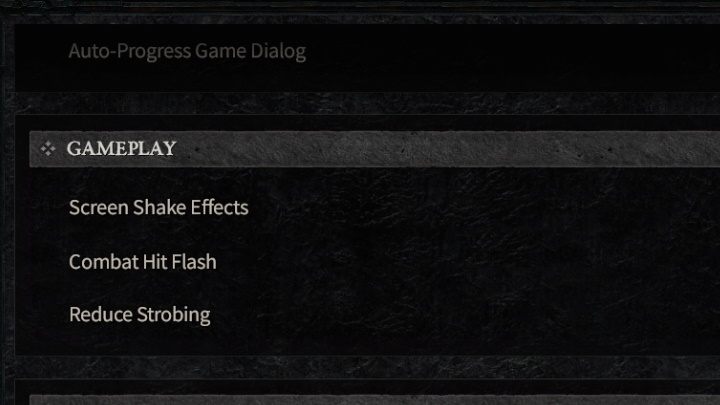
- Screen Shake Effects - enables/disables screen shake during some in-game sequences.
- Combat Hit Flash - enables/disables screen flashing when hitting something.
- Reduce Strobing - reduces the number of flashing visual effects.
Controls
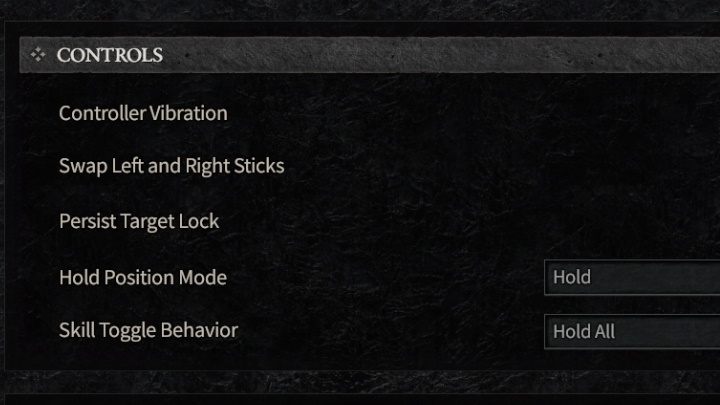
- Controller Vibration - enables/disables controller vibration.
- Swap Left and Right Sticks - swaps the functionality of the left and right analog stick.
- Persist Target Lock - permanently keeps lock-on on the selected target.
- Hold Position Mode - determines whether holding position is triggered by holding the button or pressing it.
- Skill Toggle Behavior - determines whether channeled skills stay in effect when holding the button or pressing it.
Highlights
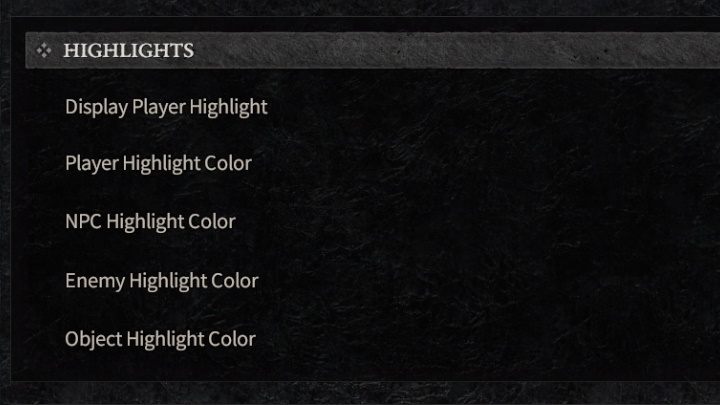
- Display Player Highlight - displays a highlighted outline around the player character.
- Player Highlight Color - sets the outline's color.
- NPC Highlight Color - sets the outline's color for NPCs.
- Enemy Highlight Color - sets the outline's color for enemies.
- Object Highlight Color - sets the outline's color for interactable objects.
Item Drop Sounds
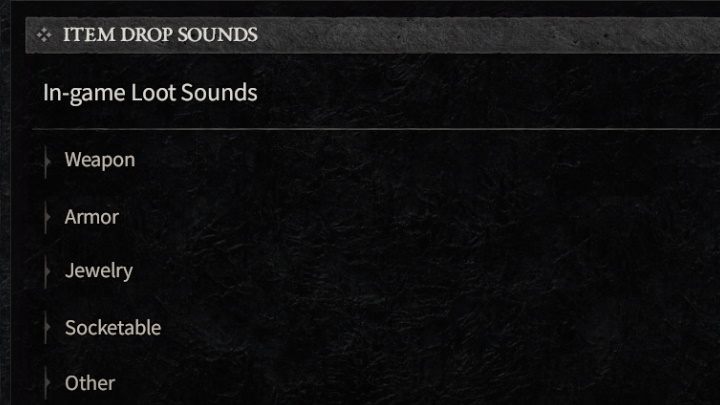
- In-game Loot Sounds - enables sound effects when dropping items. You can set the items' categories and their quality.
- Play Audio on Ambient Loot - enables sound effects when near an item.
- Diablo 4 Guide
- Diablo 4: Guide
- Diablo 4: Appendix
- Diablo 4: All Trophies, Achievements, trophy guide
- Diablo 4: Controls
- Diablo 4: PC system requirements
- Diablo 4: Game editions
- Diablo 4: Game Pass
- Diablo 4: Accessibility Features
- Diablo 4: Language versions
- Diablo 4: Is it available via Geforce Now?
- Diablo 4: Are there any microtransactions / pay to win elements?
- Diablo 4: How to use emotes?
- Diablo 4 Vessel of Hatred: DLC and base game length
- Diablo 4: Appendix
- Diablo 4: Guide
You are not permitted to copy any image, text or info from this page. This site is not associated with and/or endorsed by the developers and the publishers. All logos and images are copyrighted by their respective owners.
Copyright © 2000 - 2025 Webedia Polska SA for gamepressure.com, unofficial game guides, walkthroughs, secrets, game tips, maps & strategies for top games.
