Stellar Blade: Is there a photo mode?
When playing Stellar Blade, you can look for photo mode, because the game offers picturesque locations with nice character models. From this tutorial page you will find out if you can enable photo mode and if the game allows you to hide the HUD.
Stellar Blade is a game with very nice graphics, so you may be wondering whether the game has a photo mode. In our guide, we explain whether it is possible to create more advanced photos and how to hide the HUD to make the screenshots even better.
Can you use photo mode?
- Unfortunately, you won't find a classic photo mode in Stellar Blade. You cannot activate it with a special combination of buttons, nor from the pause menu. You won't be able to take photos and use options to adjust depth of field, apply graphic filters, or hide characters.
- An alternative to the lack of photo mode may be taking screenshots with the user interface hidden. We described this below.
Hiding the HUD
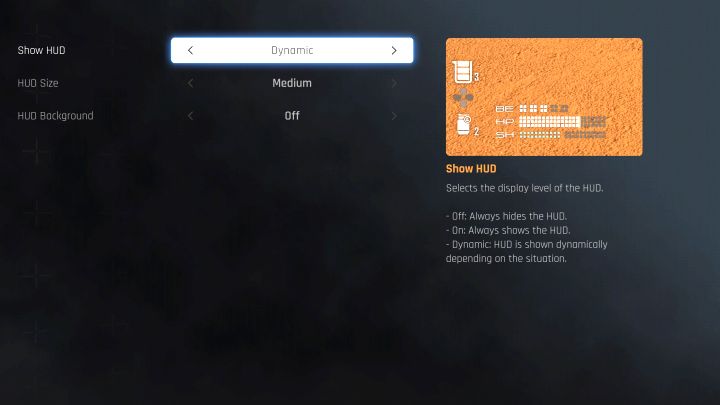
- HUD settings can be found in the Interface tab in the pause menu.
- The default setting for Show HUD is Dynamic. This means that user interface appear only when necessary, for example during fights or selected interactions with the environment.
- Unfortunately, with dynamic settings, the game may still display individual information, e.g. about the number of medicines. The solution is to disable the HUD completely. However, its absence can significantly complicate, for example, controlling Eve's health level or the availability of her special attacks.

- With the HUD hidden, you can position yourself where you want to take a photo and use the right analog stick to manipulate the camera. Once everything is ready, just press the SHARE button.
- Additionally, before taking a picture, we recommend going to the Display tab and switching to the Prioritise Resolution mode, which offers the highest level of graphics displayed in 4K.
See also:
- Stellar Blade Guide
- Stellar Blade: Game Guide
- Stellar Blade: FAQ
- Stellar Blade: Are there romances?
- Stellar Blade: Is there a photo mode?
- Stellar Blade: How to automatically pick up loot?
- Stellar Blade: How to unlock fast travel?
- Stellar Blade: Can you skip cut-scenes?
- Stellar Blade: How to perform stealth attacks?
- Stellar Blade: How to reset skills (respec)?
- Stellar Blade: How to heal and extend the health bar?
- Stellar Blade: What are the consequences of death?
- Stellar Blade: How to save the game?
- Stellar Blade: Is this game a soulslike?
- Stellar Blade: How to turn off hints?
- Stellar Blade: How to open locked chests?
- Stellar Blade: Are there maps?
- Stellar Blade: What are the uses of Vitcoins?
- Stellar Blade: How to unlock ranged weapons?
- Stellar Blade: How to change Eve's hairstyle?
- Stellar Blade: Can you return to Eidos 7 later?
- Stellar Blade: Are there companions?
- Stellar Blade: Can you perform a double jump?
- Stellar Blade: What are the cans for?
- Stellar Blade: How to fish?
- Stellar Blade: How to unlock Burst and Tachy skill trees?
- Stellar Blade: How to avoid turrets in Raphael Space Center on Spire 4?
- Stellar Blade: Is there a point of no return and an endgame phase?
- Stellar Blade: Why does EVE refuse to start the Secret Request quest?
- Stellar Blade: Where to find the Holiday Rabbit costume for EVE?
- Stellar Blade: How to repair a Damaged Weapon Core?
- Stellar Blade: Are there important choices?
- Stellar Blade: What does Lily's Progress Bar mean?
- Stellar Blade: FAQ
- Stellar Blade: Game Guide
You are not permitted to copy any image, text or info from this page. This site is not associated with and/or endorsed by the developers and the publishers. All logos and images are copyrighted by their respective owners.
Copyright © 2000 - 2025 Webedia Polska SA for gamepressure.com, unofficial game guides, walkthroughs, secrets, game tips, maps & strategies for top games.

